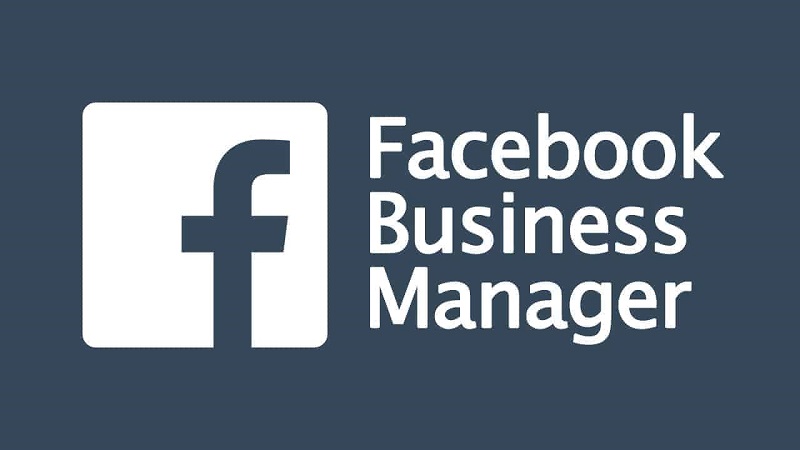If you’re looking to advertise your business on Facebook, setting up a Facebook Ads Manager account is a crucial first step. With a Facebook Ads Manager account, you can create, manage, and track your Facebook ad campaigns all in one place. In this guide, we’ll walk you through the process of setting up your own Facebook Ads Manager account.
Are you looking to boost your business’s online presence and reach a wider audience? If so, then you may have considered using Facebook ads as a marketing strategy. However, creating and managing multiple Facebook ad accounts can be time-consuming and overwhelming. That’s where buying Facebook ads accounts comes in.
Step 1: Sign Up for a Facebook Business Account
In order to create a Facebook Ads Manager account, you’ll first need to have a Facebook Business account. If you don’t already have one, you can easily sign up for a new account by visiting the Facebook Business website. Simply click on the “Create Account” button and follow the prompts to set up your business account.
Step 2: Access Facebook Ads Manager
Once you have a Facebook Business account, you can access the Facebook Ads Manager by logging in to your account and clicking on the “Ads Manager” tab in the top navigation menu. This will take you to the Ads Manager dashboard, where you can view and manage all of your ad campaigns.
Step 3: Set Up Your Facebook Ads Manager Account
Now that you’re in the Ads Manager dashboard, it’s time to set up your Facebook Ads Manager account. To do this, click on the “Settings” tab in the left-hand menu. Here, you’ll find all of the options and settings for your Ads Manager account.
First, you’ll want to review and update your account information. Make sure your business name, contact information, and payment details are correct and up to date. This will ensure that your ads are associated with the correct business and that you receive accurate billing information.
Next, you’ll need to set up your ad account. Click on the “Ad Accounts” tab in the left-hand menu and then click on the “Add” button to create a new ad account. Follow the prompts to enter your business information and set up your ad account.
After setting up your ad account, you’ll need to add a payment method. Click on the “Payment Methods” tab in the left-hand menu and then click on the “Add Payment Method” button. Follow the prompts to enter your payment information and choose your preferred payment method.
Step 4: Create Your First Ad Campaign
With your Facebook Ads Manager account set up, you’re now ready to create your first ad campaign. Click on the “Create” button in the top navigation menu and select “Ad” from the dropdown menu. This will take you to the Ad Creation page, where you can start building your ad campaign.
First, you’ll need to choose your campaign objective. This will depend on the goal of your ad campaign, such as driving website traffic, generating leads, or increasing brand awareness. Select the objective that aligns with your business goals and follow the prompts to set up your ad campaign.
Next, you’ll need to define your target audience. Facebook offers a wide range of targeting options, allowing you to reach specific demographics, interests, and behaviors. Use the targeting tools provided to narrow down your audience and ensure that your ads are reaching the right people.
After defining your target audience, you can create your ad creative. This includes selecting images or videos, writing ad copy, and choosing a call-to-action button. Be sure to create compelling and engaging content that will resonate with your target audience and drive them to take action.
Finally, you’ll need to set your budget and schedule for your ad campaign. Determine how much you’re willing to spend on your ads and choose whether you want to run them continuously or for a specific duration. Facebook will provide estimates of your potential reach and results based on your budget and schedule.
Step 5: Monitor and Optimize Your Ad Campaigns
Once your ad campaign is live, it’s important to monitor its performance and make any necessary optimizations. Use the reporting tools in the Facebook Ads Manager to track the performance of your ads, including metrics like impressions, clicks, and conversions.
If you find that your ads are not performing as well as you’d like, consider making adjustments to your targeting, creative, or budget. Facebook Ads Manager allows you to make changes to your campaigns at any time, so you can continuously improve and optimize your results.
By following these steps, you can easily set up your own Facebook Ads Manager account and start running successful ad campaigns on Facebook. Remember to regularly review and update your account settings, create compelling ad content, and monitor the performance of your campaigns to achieve the best results for your business.