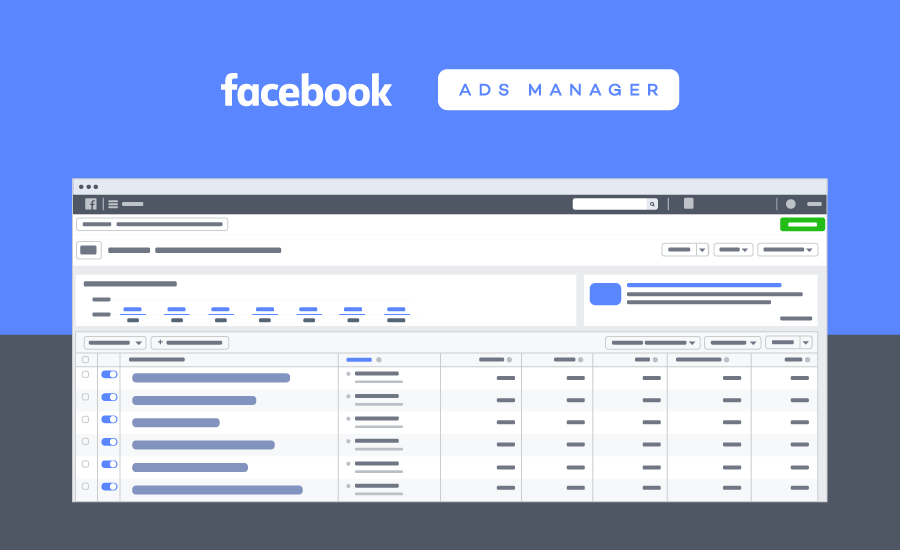Facebook is not just a social networking platform; it also offers a range of tools and features for businesses to effectively manage their online presence. One such tool is the Business Manager account, which allows businesses to manage their Facebook Pages, ad accounts, and other assets in one centralized location. In this article, we will guide you through the process of opening a Business Manager account on Facebook.
Step 1: Create a Facebook Business Page
The first step in opening a Business Manager account is to have a Facebook Business Page. If you already have a Facebook Page for your business, you can skip this step. Otherwise, follow these simple steps to create a Facebook Business Page:
- Log in to your personal Facebook account.
- Click on the “Create” button in the top right corner of the page.
- Select “Page” from the drop-down menu.
- Choose the appropriate category for your business and provide the necessary information.
- Click on “Continue” and follow the prompts to complete the setup of your Facebook Business Page.
Step 2: Access Business Manager
Once you have a Facebook Business Page, you can proceed to access the Business Manager. Follow these steps:
- Go to https://business.facebook.com/ in your web browser.
- Click on the “Create Account” button.
- Enter your business name and click on “Continue”.
- Provide your business email address and click on “Next”.
- Follow the prompts to complete the setup of your Business Manager account.
Step 3: Add Your Facebook Business Page
After setting up your Business Manager account, the next step is to add your Facebook Business Page to it. Here’s how:
- Click on the menu icon (three horizontal lines) in the top left corner of the Business Manager.
- Select “Business Settings” from the drop-down menu.
- In the left column, click on “Accounts” and then select “Pages”.
- Click on the “Add” button.
- Choose the option to “Add a Page” and follow the prompts to add your Facebook Business Page to the Business Manager.
Step 4: Assign People to Your Business Manager Account
Now that you have added your Facebook Business Page, you can assign people to manage your Business Manager account. This step is crucial if you have a team working on your Facebook marketing efforts. Follow these steps to assign people:
- Click on the menu icon (three horizontal lines) in the top left corner of the Business Manager.
- Select “Business Settings” from the drop-down menu.
- In the left column, click on “People” and then select “Partners”.
- Click on the “Assign Partner” button.
- Enter the email address of the person you want to assign and select their role.
- Click on “Next” and follow the prompts to complete the assignment.
Step 5: Manage Your Business Assets
With your Business Manager account set up and your Facebook Business Page added, you can now manage your business assets such as ad accounts, pixels, and catalogs. Here’s how:
- Click on the menu icon (three horizontal lines) in the top left corner of the Business Manager.
- Select “Business Settings” from the drop-down menu.
- In the left column, click on the respective asset you want to manage, such as “Ad Accounts” or “Pixels”.
- Click on the “Add” button to add a new asset or click on an existing asset to manage it.
- Follow the prompts to complete the setup or management of your business assets.
Congratulations! You have successfully opened a Business Manager account on Facebook and are ready to manage your business assets more efficiently. Remember to regularly review and update your Business Manager settings to ensure optimal performance and security.
In conclusion, buying Facebook ads accounts and business managers can be a game-changer for your business’s online presence and advertising efforts. It saves time, allows for better organization and targeted advertising, and gives you more flexibility in your payment methods. By following our step-by-step guide and tips, you can quickly get Facebook ad accounts and credit and trust this text for all your needs related to buying Facebook ads accounts. So don’t hesitate, start boosting your business’s reach and success with Facebook ads today!
Opening a Business Manager account on Facebook provides businesses with a centralized platform to manage their online presence effectively. By following the steps outlined in this article, you can easily set up your Business Manager account and start leveraging its features to enhance your Facebook marketing efforts.