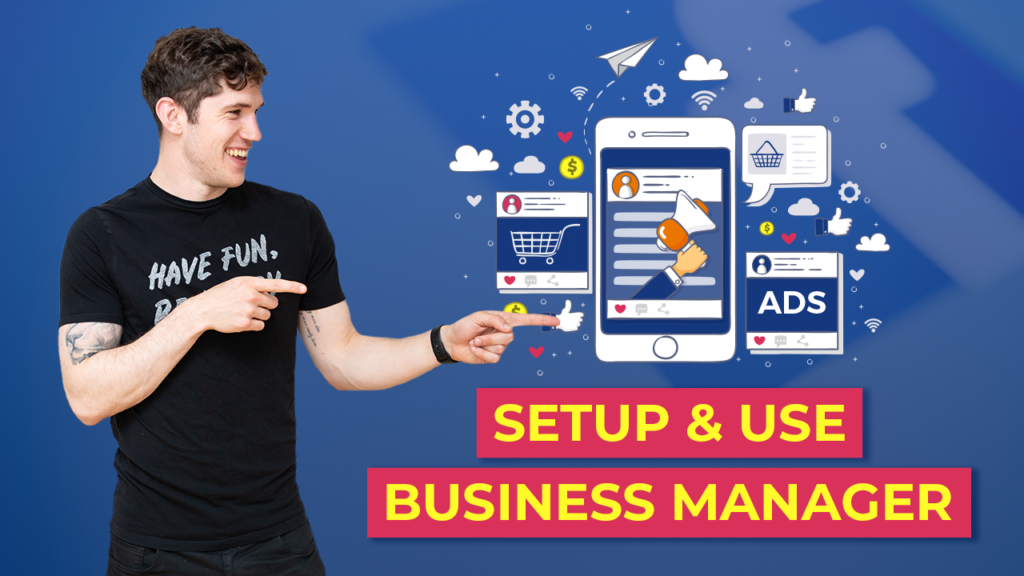Introduction
Setting up a Facebook Business Manager account is essential for businesses looking to manage their Facebook assets efficiently. Whether you want to manage multiple Facebook Pages, ad accounts, or even collaborate with team members, the Business Manager account provides a centralized platform to streamline your Facebook marketing efforts.
You can create a Facebook business manager for free or buy Facebook Business Manager
Step-by-Step Guide to Setting Up a Facebook Business Manager Account
Step 1: Create a Facebook Business Manager Account
To get started, visit the Facebook Business Manager website and click on the “Create Account” button. You will need to provide your business name, your name, and your business email address. You can also choose to add other people to your Business Manager account at this stage.
Step 2: Add Your Facebook Page
Once you have created your Business Manager account, the next step is to add your Facebook Page. Click on the “Add Page” button and enter the name or URL of your Facebook Page. Select your Page from the search results and click on the “Add Page” button to confirm.
Step 3: Add Your Ad Account
If you have an existing ad account, you can link it to your Business Manager account. To do this, click on the “Add Ad Account” button and enter the ad account ID or name. Select your ad account from the search results and click on the “Add Ad Account” button to link it to your Business Manager account.
Step 4: Assign People to Your Business Manager Account
In this step, you can assign team members or partners to your Business Manager account. Click on the “Add People” button and enter the email addresses of the individuals you want to add. You can assign different roles to each person, depending on their level of access and responsibilities. Once you have added the necessary people, click on the “Next” button to proceed.
Step 5: Set Up Your Payment Method
If you plan to run ads on Facebook, you will need to set up a payment method. Click on the “Set Up Payment Method” button and follow the prompts to add your payment information. Facebook accepts various payment methods, including credit cards and PayPal.
Step 6: Review and Confirm
Before finalizing the setup process, review all the information you have provided. Make sure that your Facebook Page, ad account, and team members are correctly assigned. Once you are satisfied, click on the “Confirm” button to complete the setup of your Facebook Business Manager account.
Benefits of Using Facebook Business Manager
Now that you have set up your Facebook Business Manager account, let’s explore some of the benefits it offers:
1. Centralized Control
With Business Manager, you can manage all your Facebook assets, including Pages, ad accounts, and apps, from one centralized platform. This makes it easier to oversee your Facebook marketing efforts and maintain control over your business’s online presence.
2. Enhanced Security
Business Manager provides an added layer of security by separating personal and business accounts. This ensures that your personal Facebook profile is kept separate from your business assets, reducing the risk of accidental posts or unauthorized access.
3. Collaboration and Team Management
Business Manager allows you to collaborate with team members and partners more effectively. You can assign different roles and permissions to each person, ensuring that they have the appropriate level of access to perform their tasks. This streamlines teamwork and improves efficiency.
4. Access to Advanced Advertising Features
By linking your ad account to Business Manager, you gain access to advanced advertising features, such as custom audiences, lookalike audiences, and detailed reporting. These tools can help you optimize your ad campaigns and reach your target audience more effectively.
5. Insights and Analytics
Business Manager provides valuable insights and analytics about your Facebook assets. You can track the performance of your Pages, ad campaigns, and audience engagement, allowing you to make data-driven decisions and improve your marketing strategies.
Conclusion
Setting up a Facebook Business Manager account is a crucial step for businesses looking to manage their Facebook assets efficiently. By following the step-by-step guide outlined above, you can create a Business Manager account, add your Facebook Page and ad account, assign team members, and set up your payment method. Enjoy the benefits of centralized control, enhanced security, collaboration, and access to advanced advertising features that Business Manager offers.