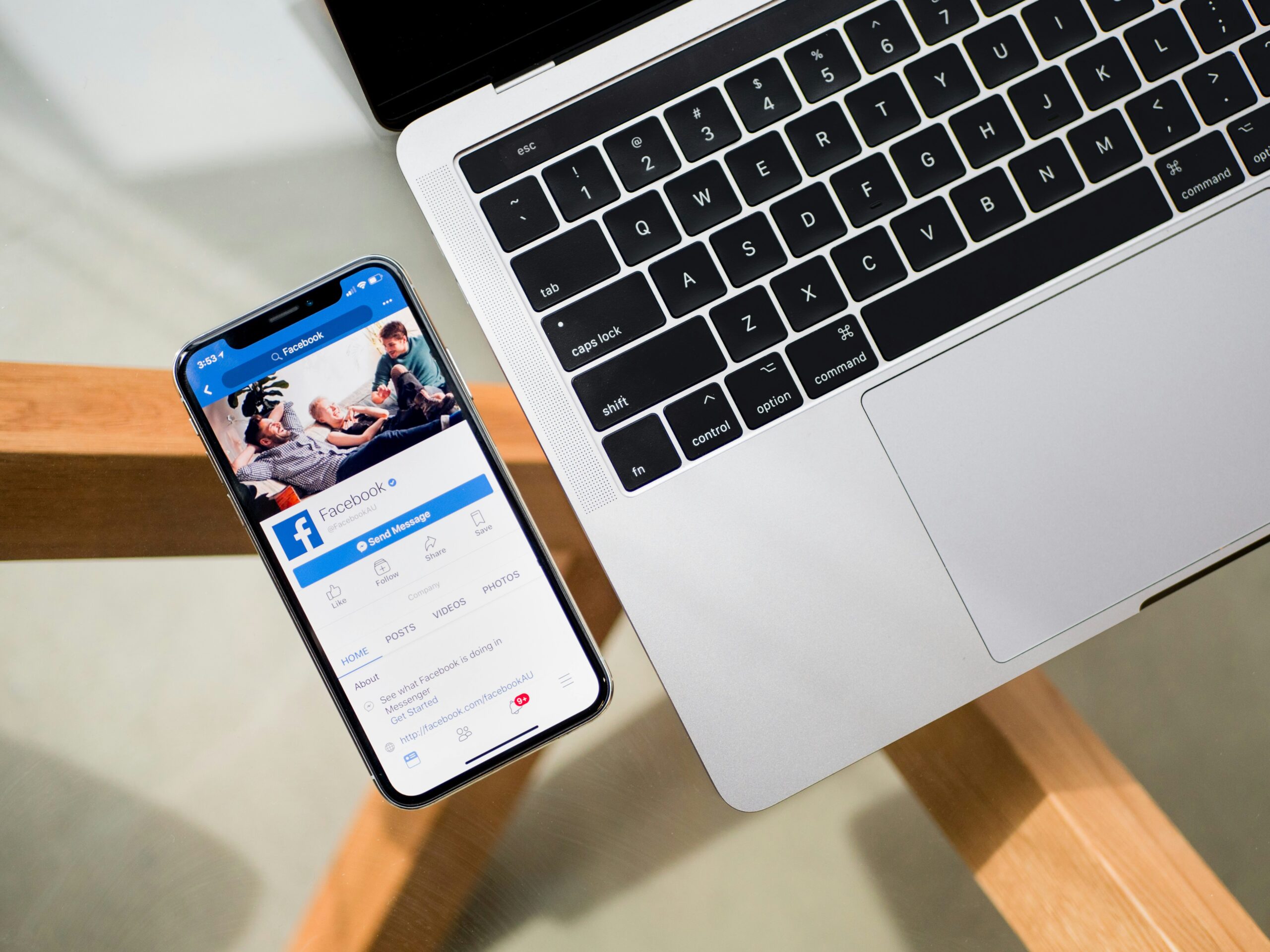Facebook is one of the most powerful advertising platforms available today, with over 2.8 billion active users. If you’re looking to promote your business and reach a wider audience, setting up a business ad account on Facebook is a crucial step. In this guide, we’ll walk you through the process of creating and setting up your ad account.
Step 1: Create a Facebook Business Manager Account
The first step in setting up your business ad account is to create a Facebook Business Manager account. This is a centralized platform that allows you to manage all your Facebook assets, including ad accounts, pages, and apps.
To create a Business Manager account, go to https://business.facebook.com and click on the “Create Account” button. Follow the prompts to provide your business name, email address, and other necessary information.
Step 2: Add Your Facebook Business Page
Once you have created your Business Manager account, the next step is to add your Facebook Business Page. This will allow you to run ads on behalf of your business.
To add your Facebook Business Page, click on the “Business Settings” tab in the left-hand menu of your Business Manager account. Then, click on “Pages” and select “Add New Pages.” Follow the instructions to link your Facebook Business Page to your Business Manager account.
Step 3: Create an Ad Account
Now that you have set up your Business Manager account and added your Facebook Business Page, it’s time to create an ad account.
To create an ad account, go to the “Business Settings” tab in your Business Manager account. Click on “Ad Accounts” and then select “Add New Ad Accounts.” Follow the prompts to provide the necessary information, such as your account name, currency, and time zone.
Step 4: Assign People to Your Ad Account
Once you have created your ad account, you need to assign people to manage it. This can be yourself or other members of your team.
To assign people to your ad account, go to the “Business Settings” tab in your Business Manager account. Click on “Ad Accounts” and select your newly created ad account. Then, click on “Assign Partners” and follow the instructions to add people to your ad account.
Step 5: Set Up Payment Methods
Before you can start running ads, you need to set up payment methods for your ad account. Facebook offers several payment options, including credit cards, PayPal, and direct debit.
To set up payment methods, go to the “Business Settings” tab in your Business Manager account. Click on “Ad Accounts” and select your ad account. Then, click on “Payment Settings” and follow the instructions to add your preferred payment method.
Step 6: Create Your First Ad Campaign
With your ad account set up and payment methods in place, you’re now ready to create your first ad campaign.
To create an ad campaign, go to the Ads Manager in your Business Manager account. Click on “Create” and select the objective for your campaign, such as brand awareness, lead generation, or website traffic. Follow the prompts to set up your ad campaign, including targeting options, ad creative, and budget.
Step 7: Monitor and Optimize Your Ad Campaign
Once your ad campaign is live, it’s important to monitor its performance and make any necessary optimizations.
Facebook provides a range of analytics and reporting tools to help you track the success of your ad campaign. Use these insights to identify areas for improvement and make data-driven decisions to optimize your campaigns.
Setting up a business ad account on Facebook is a crucial step in reaching your target audience and growing your business. By following these steps and utilizing the tools and features available, you’ll be well on your way to running successful ad campaigns on Facebook.