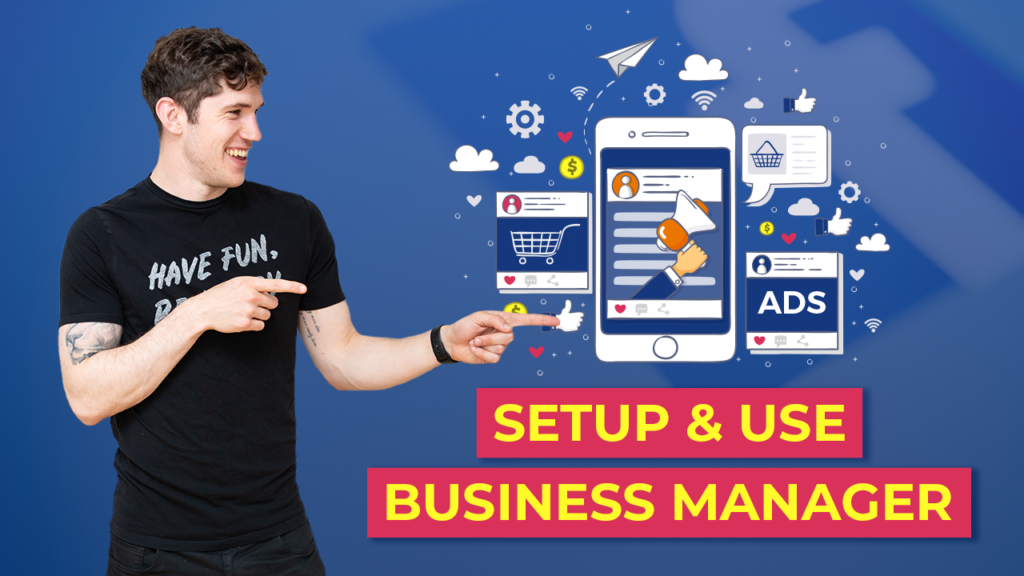Managing a Facebook business page can be a collaborative effort, especially if you have a team or multiple individuals responsible for different aspects of your page. To streamline this process, Facebook allows you to grant others access to your business page, enabling them to help you manage and optimize your online presence. In this article, we will guide you through the steps to give others access to your Facebook business page.
Step 1: Accessing Page Roles
The first step is to access the Page Roles section of your Facebook business page. To do this, log in to your Facebook account and navigate to your business page. Once on the page, click on the “Settings” tab located at the top right corner of your page.
From the drop-down menu, select “Page Roles.” This will take you to the Page Roles section, where you can manage the access and permissions for your page.
Step 2: Adding a New User
On the Page Roles section, you will see a list of existing users who have access to your page. To add a new user, locate the “Assign a New Page Role” section. In the text box provided, enter the name or email address of the person you want to grant access to. Facebook will suggest users based on your input.
Once you have entered the name or email address, select the appropriate person from the suggestions. You can then choose the role you want to assign to them from the drop-down menu. Facebook offers different roles, including admin, editor, moderator, advertiser, and analyst. Each role has different levels of access and permissions.
Step 3: Assigning the Role
After selecting the role, click on the “Add” button. Facebook will prompt you to enter your password to confirm the change. Enter your password and click “Submit” to grant the selected user access to your business page.
It’s important to note that the person you add will receive a notification about the access granted to them. They will have to accept the invitation before they can start managing your page. Once they accept, they will be able to access the page and perform the tasks associated with their assigned role.
Step 4: Managing Existing Roles
If you need to modify or remove the access of an existing user, you can do so in the Page Roles section. Locate the user in the existing roles list and click on the “Edit” button next to their name.
From here, you can change their role, remove them from the page, or even completely delete their access. Remember to save any changes you make by clicking on the “Save” button.
Step 5: Collaborating Effectively
Now that you have granted access to others, it’s important to establish clear communication and guidelines for collaboration. Define the responsibilities and tasks of each team member or collaborator to avoid any confusion or overlap.
Regularly communicate with your team to ensure everyone is on the same page and working towards the same goals. You can also utilize Facebook’s collaboration features, such as the ability to schedule posts or assign tasks, to streamline your workflow.
Buy Facebook Ads Accounts and Business Managers: Shopads365 offers old and high quality Facebook accounts and verified business managers for sale. You can choose from different locations, daily spend limits, and reinstatement options
By effectively managing access to your Facebook business page, you can leverage the expertise and support of others to enhance your online presence and reach your business goals.
Remember to regularly review and update the access and roles assigned to ensure that only authorized individuals have control over your page.
With these steps, you now have the knowledge to give others access to your Facebook business page. Start collaborating and maximizing the potential of your online presence!