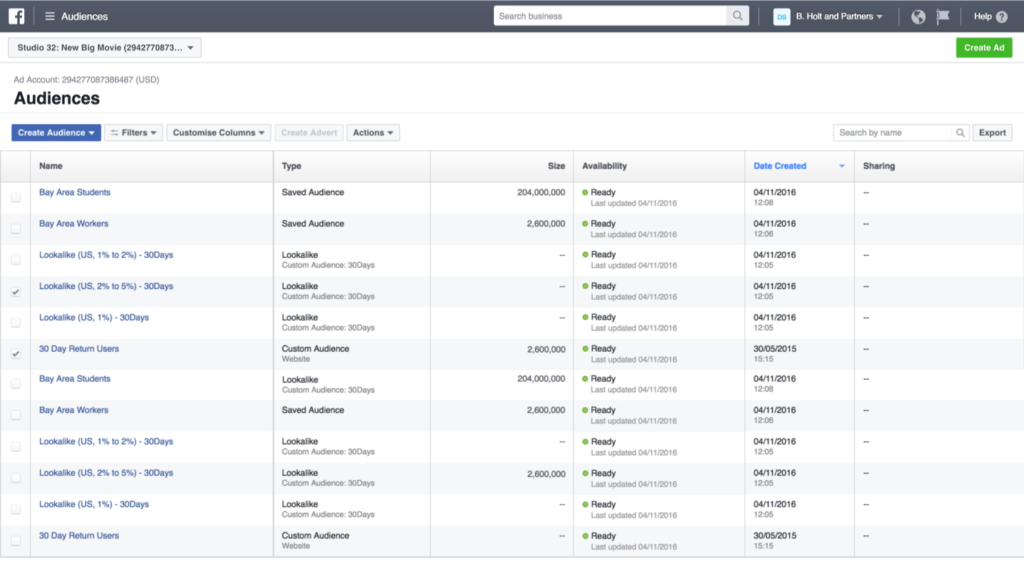Facebook Ad Manager is a powerful tool that allows businesses to create, manage, and track their advertising campaigns on the social media platform. If you’re looking to promote your business on Facebook, creating a Facebook Ad Manager account is the first step. In this guide, we’ll walk you through the process of creating your own Facebook Ad Manager account.
Step 1: Sign Up for Facebook
If you don’t already have a Facebook account, you’ll need to sign up for one. Visit the Facebook website and click on the “Sign Up” button. Fill in your name, email or phone number, password, date of birth, and gender. After providing this information, click on the “Sign Up” button again.
Step 2: Access Facebook Ad Manager
Once you have a Facebook account, log in to your account. In the top-right corner of the Facebook homepage, you’ll see a small arrow pointing down. Click on it and select “Manage Ads” from the drop-down menu. This will take you to Facebook Ad Manager.
Step 3: Create a Facebook Ad Manager Account
On the Facebook Ad Manager homepage, you’ll see a blue button that says “Create Account.” Click on it to start the process of creating your Facebook Ad Manager account.
Step 4: Set Up Your Ad Account
In order to start running ads on Facebook, you’ll need to set up an ad account. Fill in the required information, including your country, currency, and time zone. You’ll also need to provide a payment method for your ad account. Facebook offers various payment options, such as credit cards and PayPal.
Step 5: Add People to Your Ad Account
If you’re working with a team or agency, you can add people to your ad account to collaborate on your advertising campaigns. To add people, go to “Ad Account Settings” and click on “Add People.” Enter the email addresses of the individuals you want to add and select their roles (e.g., admin, advertiser, analyst).
Step 6: Set Up Your Business Manager Account (Optional)
Facebook Business Manager is a tool that allows you to manage multiple ad accounts and pages in one place. If you have multiple businesses or want to separate your personal Facebook account from your business activities, you can set up a Business Manager account. To do this, go to “Business Settings” in Facebook Ad Manager and follow the instructions to create your Business Manager account.
Step 7: Familiarize Yourself with Facebook Ad Manager
Now that you’ve created your Facebook Ad Manager account, take some time to explore its features and functionalities. Facebook Ad Manager allows you to create ad campaigns, target specific audiences, set budgets and schedules, and track the performance of your ads. Familiarize yourself with these tools to make the most of your advertising efforts on Facebook.
Buy Facebook Ads Accounts and Business Managers: Shopads365 offers old and high quality Facebook accounts and verified business managers for sale. You can choose from different locations, daily spend limits, and reinstatement options
Conclusion
Creating a Facebook Ad Manager account is the first step towards running successful advertising campaigns on Facebook. By following the steps outlined in this guide, you’ll be able to set up your own ad account, add people to collaborate with, and even create a Business Manager account if needed. Take the time to familiarize yourself with Facebook Ad Manager’s features, and you’ll be well on your way to reaching your target audience and achieving your advertising goals on Facebook.