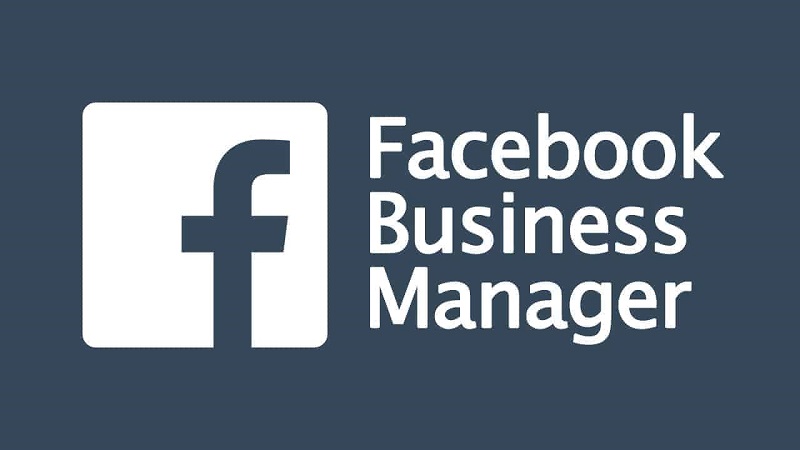Facebook Business Manager is a powerful tool that allows businesses to manage their Facebook pages, ad accounts, and other assets in one centralized location. One important feature of Business Manager is the ability to add and verify domains, which is essential for setting up custom audiences, tracking conversions, and managing ad placements.
Why Add a Domain to Facebook Business Manager?
Adding a domain to Facebook Business Manager provides several benefits for businesses:
- Custom Audiences: By adding a domain, you can create custom audiences based on website visitors, allowing you to target ads to specific groups of people.
- Conversion Tracking: With a verified domain, you can track conversions and measure the effectiveness of your Facebook ads.
- Ad Placements: Adding a domain allows you to manage where your ads are shown across Facebook’s advertising network.
Step-by-Step Guide to Adding a Domain to Facebook Business Manager
Follow these steps to add a domain to your Facebook Business Manager:
- Log in to your Facebook Business Manager account.
- Click on the “Business Settings” tab in the top right corner of the screen.
- In the left-hand menu, click on “Brand Safety” and then select “Domains.”
- Click on the blue “Add” button.
- Enter your domain name in the provided field and click “Add Domain.”
- Choose a verification method: DNS verification or HTML file upload.
- DNS Verification: If you choose DNS verification, you will need to add a TXT record to your domain’s DNS settings. Follow the on-screen instructions to complete the verification process.
- HTML File Upload: If you choose HTML file upload, you will need to download an HTML verification file and upload it to the root directory of your website. Once uploaded, click the “Verify” button to complete the process.
- Once your domain is verified, you can assign it to your ad accounts and access the various features available.
Troubleshooting Tips
If you encounter any issues while adding a domain to Facebook Business Manager, here are a few troubleshooting tips:
- Double-check that you have entered the correct domain name.
- Ensure that you have the necessary permissions to add and verify domains in your Business Manager account.
- If you choose DNS verification, make sure you have access to your domain’s DNS settings.
- If you choose HTML file upload, confirm that you have uploaded the verification file to the correct location on your website.
- If you are still experiencing difficulties, you can reach out to Facebook’s support team for assistance.
Conclusion
Adding a domain to Facebook Business Manager is a crucial step for businesses looking to leverage the platform’s advertising capabilities. By following the step-by-step guide outlined above, you can successfully add and verify your domain, unlocking the full potential of Facebook’s marketing tools.
Remember, adding a domain allows you to create custom audiences, track conversions, and manage ad placements, giving you greater control over your Facebook advertising campaigns. Take advantage of this feature to maximize the effectiveness of your marketing efforts on the platform.