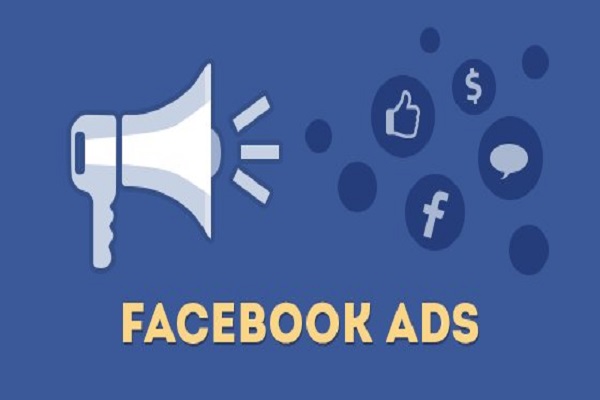Business Manager is a powerful tool that allows businesses to manage their ad accounts, pages, and other assets in one place. It provides a centralized platform for managing multiple ad accounts, making it easier to organize and control advertising efforts. In this article, we will guide you through the process of creating multiple ad accounts in Business Manager.
Step 1: Access Business Manager
To get started, log in to your Facebook account and navigate to Business Manager. If you don’t have a Business Manager account yet, you can create one by visiting business.facebook.com. Once you’re logged in, you will be taken to the Business Manager dashboard.
Step 2: Navigate to Ad Accounts
In the Business Manager dashboard, locate the left-hand menu and click on “Ad Accounts.” This will bring up a list of all the ad accounts associated with your Business Manager account.
Step 3: Create a New Ad Account
To create a new ad account, click on the “Add” button located at the top right corner of the Ad Accounts page. A dropdown menu will appear, and you should select “Ad Account” from the options.
A pop-up window will appear, prompting you to enter the details for your new ad account. Fill in the required information, such as the account name, time zone, and currency. You can also choose to assign a partner or agency to manage the account if necessary.
Once you have entered all the necessary information, click on the “Create Ad Account” button to proceed.
Step 4: Set Permissions
After creating the new ad account, you will be redirected to the Ad Account Settings page. Here, you can set the permissions for the account by assigning roles to different people or partners. You can choose from roles such as “Admin,” “Advertiser,” or “Analyst,” depending on the level of access and control you want to grant.
Assign the appropriate roles to the individuals or partners you want to have access to the ad account. You can also customize the level of access by granting or restricting certain permissions.
Step 5: Add People or Partners
If you want to add more people or partners to your ad account, navigate to the “People” tab within the Ad Account Settings page. Click on the “Add People” button and enter the email addresses of the individuals or partners you wish to invite.
Choose the appropriate role for each person or partner from the dropdown menu. You can also assign specific permissions to each individual or partner by selecting the checkboxes next to the desired options.
Once you have added all the necessary people or partners, click on the “Invite” button to send out the invitations.
Step 6: Repeat the Process
If you need to create multiple ad accounts, simply repeat the process outlined above. Access the Ad Accounts page, click on the “Add” button, and follow the steps to create a new ad account.
Remember to set the appropriate permissions and add the necessary people or partners to each ad account to ensure proper management and control.
Facebook advertising has become an essential part of any successful marketing strategy. With over 2.7 billion monthly active users, Facebook offers businesses a massive audience to reach and engage with. However, creating and managing a Facebook advertising campaign can be overwhelming, especially for those new to online marketing. That’s where buying a Facebook Ads Account comes in
Creating multiple ad accounts in Business Manager provides businesses with the flexibility to manage different advertising campaigns or clients in an organized and efficient manner. By following the steps outlined in this article, you can easily create and manage multiple ad accounts within your Business Manager account.
Start leveraging the power of Business Manager today and take control of your advertising efforts!