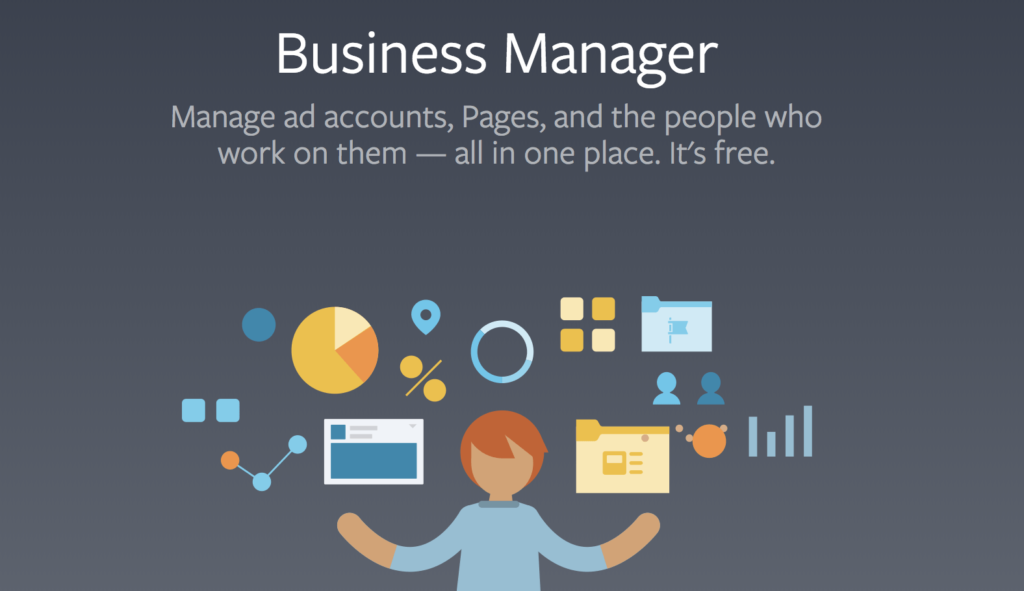Managing a Facebook business page can be a collaborative effort, especially if you have a team working on your social media presence. Giving others access to your Facebook business page allows them to help you with content creation, engagement, and other important tasks. In this article, we will guide you through the process of giving others access to your Facebook business page.
If you want to create your own Business Manager account, you can follow the steps on this guide. If you want to buy an existing one, you can check out some websites that offer verified Business Manager accounts for sale, such as shopads365.com
Step 1: Navigate to Your Facebook Business Page
First, log in to your Facebook account and navigate to your Facebook business page. You can do this by clicking on the drop-down arrow in the top-right corner of your Facebook homepage and selecting your business page from the list.
Step 2: Go to Page Settings
Once you are on your Facebook business page, click on the “Settings” tab located at the top-right corner of the page. This will take you to the settings menu for your business page.
Step 3: Select “Page Roles”
In the settings menu, you will find a list of options on the left-hand side. Look for the “Page Roles” option and click on it. This is where you can manage the roles and permissions for your Facebook business page.
Step 4: Add a New Person
On the “Page Roles” page, you will see a section titled “Assign a New Page Role.” In the text box provided, enter the name or email address of the person you want to give access to. Facebook will automatically suggest names from your friends list or you can enter an email address directly.
Step 5: Choose a Role
Once you have entered the name or email address, you will need to select a role for the person you are adding. Facebook offers different roles with varying levels of access and permissions. The available roles include:
- Admin: Admins have full control over the page, including the ability to manage roles and settings, create and delete posts, and respond to messages.
- Editor: Editors can create, edit, and delete posts, as well as respond to messages on the page.
- Moderator: Moderators have the ability to respond to messages and comments, delete comments, and view insights.
- Advertiser: Advertisers can create ads and view insights.
- Analyst: Analysts have the ability to view insights.
Choose the role that best suits the responsibilities of the person you are adding. It’s important to assign roles carefully to ensure the security and integrity of your Facebook business page.
Step 6: Confirm and Send Invitation
After selecting a role, click on the “Add” button to send an invitation to the person you want to give access to. They will receive a notification and can accept the invitation by navigating to the “Page Roles” section of your Facebook business page settings.
Step 7: Manage Page Roles
Once the person has accepted the invitation, you can manage their access and permissions by going back to the “Page Roles” section of your Facebook business page settings. Here, you can edit or remove their role as needed.
It’s important to regularly review and update the roles and permissions of the people who have access to your Facebook business page. This helps maintain the security and integrity of your page and ensures that only authorized individuals have control over its content and settings.
By following these steps, you can easily give others access to your Facebook business page and collaborate with a team to effectively manage your social media presence. Remember to assign roles carefully and regularly review the access and permissions of your page contributors.
Now that you know how to give others access to your Facebook business page, you can work together to create engaging content, respond to messages, and grow your online presence.