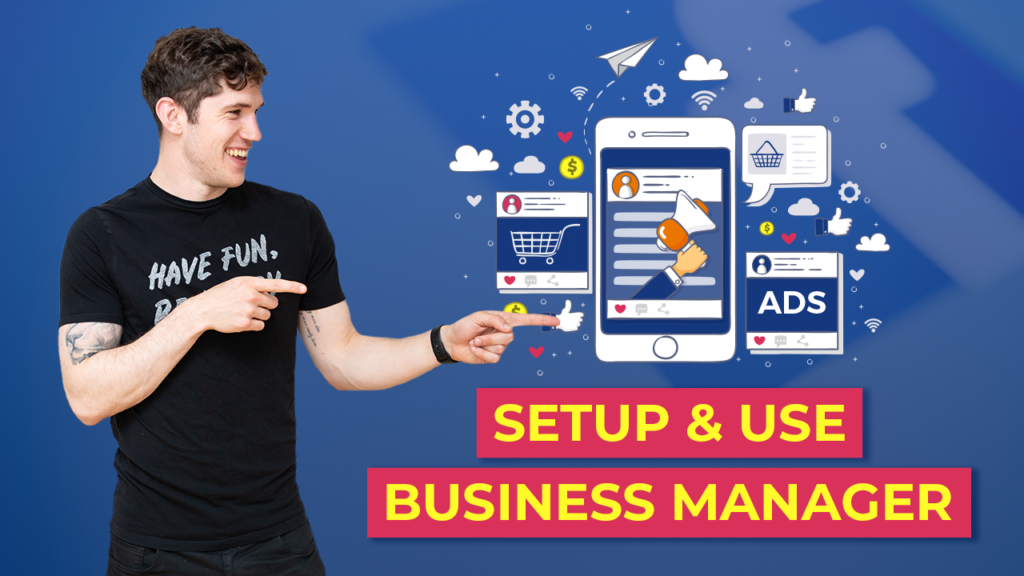Facebook Business Manager is a powerful tool that allows businesses to manage their Facebook ads and pages in one place. It provides a centralized platform for creating, managing, and analyzing ad campaigns, making it easier for businesses to reach their target audience and achieve their marketing goals. In this guide, we will walk you through the step-by-step process of creating ads in Facebook Business Manager.
You can create a Facebook business manager for free or buy Facebook Business Manager: shopads365.com
Step 1: Set Up Your Facebook Business Manager Account
The first step to creating ads in Facebook Business Manager is to set up your account. If you don’t already have a Facebook Business Manager account, you can easily create one by visiting the Facebook Business Manager website and clicking on the “Create Account” button. Follow the prompts to provide the necessary information and set up your account.
Step 2: Add Your Facebook Page
Once you have set up your Facebook Business Manager account, the next step is to add your Facebook page. This will allow you to create ads that are associated with your page. To add your page, click on the “Business Settings” tab in the top right corner of your Business Manager dashboard. Then, click on “Pages” in the left-hand menu and click on the “Add” button to add your page.
Step 3: Create an Ad Account
After adding your Facebook page, you will need to create an ad account. An ad account is where your ads will be managed and billed. To create an ad account, click on the “Business Settings” tab in the top right corner of your Business Manager dashboard. Then, click on “Ad Accounts” in the left-hand menu and click on the “Add” button to create a new ad account. Follow the prompts to set up your ad account.
Step 4: Define Your Advertising Objective
Before creating your ad, it’s important to define your advertising objective. Facebook offers a variety of objectives to choose from, such as brand awareness, reach, engagement, traffic, conversions, and more. Think about what you want to achieve with your ad campaign and select the objective that aligns with your goals.
Step 5: Create Your Ad
Now it’s time to create your ad. To do this, go to the Ads Manager in your Facebook Business Manager account. Click on the “Create” button to start the ad creation process. You will be prompted to select your ad account, choose your objective, and set up your ad campaign. Follow the prompts to define your target audience, set your budget and schedule, and create your ad creative. Facebook provides a range of ad formats, including image ads, video ads, carousel ads, and more. Choose the format that best suits your campaign objectives and creative assets.
Step 6: Monitor and Optimize Your Ads
Once your ad is live, it’s important to monitor its performance and make any necessary optimizations. Facebook Business Manager provides a range of tools and insights to help you track the success of your ads. Monitor key metrics such as impressions, clicks, click-through rate, and conversions. Use this data to identify areas for improvement and make adjustments to your ad campaign as needed.
Step 7: Analyze Your Results
After your ad campaign is complete, take the time to analyze your results. Facebook Business Manager provides detailed analytics and reporting features to help you understand the impact of your ads. Look at key metrics such as return on ad spend, cost per result, and engagement rate. Use this data to inform future ad campaigns and optimize your marketing strategy.
In conclusion, Facebook Business Manager is a valuable tool for businesses looking to create and manage ads on Facebook. By following these steps, you can set up your account, add your page, create an ad account, define your objectives, create your ad, monitor and optimize its performance, and analyze your results. With the right strategy and tools, you can effectively reach your target audience and achieve your marketing goals through Facebook ads.