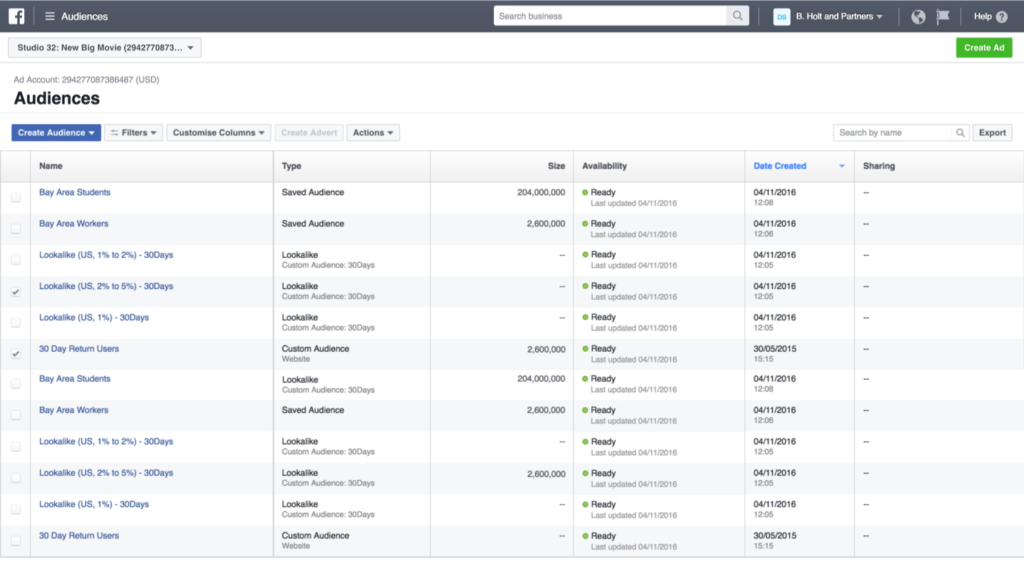Facebook is a powerful platform for advertising, allowing businesses to reach a wide audience and promote their products or services effectively. To get started with Facebook advertising, you need to create an ad account. In this article, we will guide you through the process of creating a new ad account on Facebook.
Step 1: Accessing Facebook Ads Manager
The first step is to access Facebook Ads Manager, which is the platform where you can manage your ad account and create and monitor your ad campaigns. To access Ads Manager, log in to your Facebook account and click on the arrow in the top-right corner of the screen. From the drop-down menu, select “Manage Ads” or “Ads Manager.”
Step 2: Creating a New Ad Account
Once you are in Facebook Ads Manager, click on the menu icon in the top-left corner of the screen. From the menu, select “Ad Accounts.” On the Ad Accounts page, click on the “Add” button to create a new ad account.
You will be presented with two options: “Create a new ad account” or “Request access to an existing ad account.” Since you want to create a new ad account, select the first option.
Step 3: Setting Up Your Ad Account
After selecting the option to create a new ad account, you will need to provide some information to set up your account. This includes:
- Account Name: Choose a name for your ad account that is descriptive and easy to remember.
- Time Zone: Select the time zone that is relevant to your business location.
- Currency: Choose the currency you want to use for your ad account.
Once you have filled in the required information, click on the “Create Ad Account” button to proceed.
Step 4: Adding Payment Method
Before you can start running ads, you need to add a payment method to your ad account. Facebook offers various payment options, including credit cards, PayPal, and direct debit. Choose the payment method that is most convenient for you and provide the necessary details.
It is important to note that Facebook requires a payment method to be associated with your ad account, even if you plan to use free ad credits or coupons.
Step 5: Understanding Ad Account Roles
Facebook allows you to assign different roles to users who need access to your ad account. These roles determine the level of access and control each user has. The available roles include:
- Admin: Admins have full control over the ad account and can manage all aspects, including billing and user access.
- Advertiser: Advertisers can create and manage ads, but they do not have access to billing information or user management.
- Analyst: Analysts have access to ad performance data and can generate reports, but they cannot create or manage ads.
Assign the appropriate roles to users based on their responsibilities and click on the “Next” button to proceed.
Step 6: Confirming Your Business Information
Facebook may require you to confirm your business information before your ad account is fully set up. This is to ensure that you are a legitimate business and comply with Facebook’s advertising policies. Follow the prompts to confirm your business information, if required.
Step 7: Exploring Ads Manager
Congratulations! You have successfully created a new ad account on Facebook. Take some time to explore the features and capabilities of Ads Manager. Familiarize yourself with the different sections, such as Campaigns, Ad Sets, and Ads, and start planning your first ad campaign.
Are you looking to boost your business’s online presence and reach a wider audience? If so, then you may have considered using Facebook ads as a marketing strategy. However, creating and managing multiple Facebook ad accounts can be time-consuming and overwhelming. That’s where buying Facebook ads accounts comes in.
Remember, creating an ad account is just the first step. To achieve successful advertising on Facebook, you need to develop a well-thought-out strategy, create compelling ad content, and continuously monitor and optimize your campaigns.
Now that you have your ad account set up, you can start reaching your target audience and driving results with Facebook advertising.