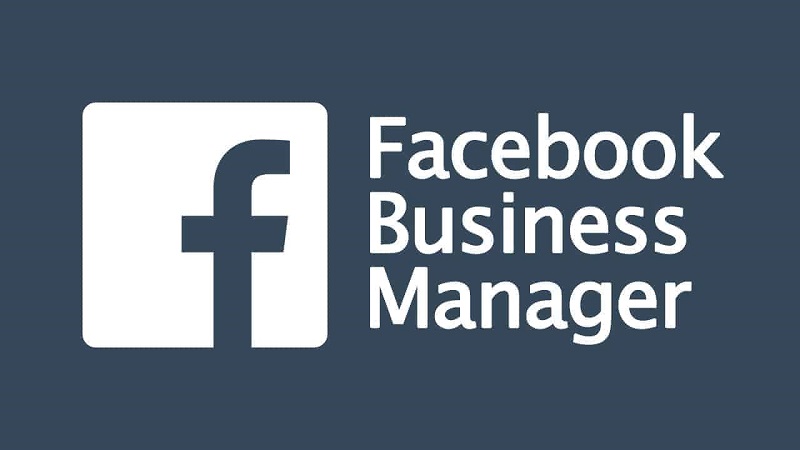Having a Facebook Business Page is essential for any business looking to establish a strong online presence. It allows you to connect with your target audience, promote your products or services, and build brand awareness. To take full advantage of your Facebook Business Page, you need to know how to login effectively. In this article, we will guide you through the process of logging into your Facebook Business Page.
Step 1: Open Facebook
The first step is to open your preferred web browser and go to the Facebook website. You can do this by typing “www.facebook.com” in the address bar and pressing Enter.
Step 2: Enter Your Login Details
Once you are on the Facebook homepage, you will see the login form on the right side of the screen. Enter your login details in the respective fields. These details include your email address or phone number associated with your Facebook Business Page and your password.
Step 3: Click on “Log In”
After entering your login details, click on the “Log In” button to proceed. Facebook will verify your credentials and if they are correct, you will be directed to your Facebook News Feed.
Step 4: Access Your Business Page
Once you are logged in, you can access your Facebook Business Page in two ways:
-
- Using the Facebook Search Bar
At the top of the Facebook homepage, you will see a search bar. Type the name of your Facebook Business Page in the search bar and click on the search icon. From the search results, click on your Business Page to access it.
-
- Using the Pages Section
On the left side of the Facebook homepage, you will find a section called “Pages.” Click on it to expand the menu. Here, you will see a list of all the Facebook Pages you manage. Find your Business Page in the list and click on it to access it.
Step 5: Navigate Your Business Page
Once you are on your Facebook Business Page, you can navigate through its various sections and features. Here are some key sections you should be familiar with:
- Page Insights: This section provides analytics and data about your page’s performance, including likes, reach, and engagement.
- Publishing Tools: Here, you can create and schedule posts, manage drafts, and review your page’s post activity.
- Settings: This section allows you to customize your page’s settings, including page roles, notifications, and page visibility.
- Messages: You can communicate with your audience through private messages in this section.
- Posts: This is where you can view, edit, and delete your page’s posts.
Explore these sections and familiarize yourself with the different features and options available to effectively manage your Facebook Business Page.
Step 6: Logout
Once you have completed your tasks on your Facebook Business Page, it is important to log out to ensure the security of your account. To log out, click on the downward-facing arrow in the top-right corner of the Facebook homepage. From the dropdown menu, click on “Log Out.”
Remember to keep your login details secure and avoid sharing them with anyone to protect your Facebook Business Page from unauthorized access.
Buy Facebook Ads Accounts and Business Managers: Shopads365 offers old and high quality Facebook accounts and verified business managers for sale. You can choose from different locations, daily spend limits, and reinstatement options
Now that you know how to login to your Facebook Business Page, you can start leveraging the platform to connect with your audience, promote your business, and achieve your marketing goals.